How To Use Our App
Welcome to the ultimate guide on how to make full use of our cutting-edge app!
This page is made up of guides on how to use the features and functionalities our app has to offer, ensuring that you can navigate it with confidence and ease.
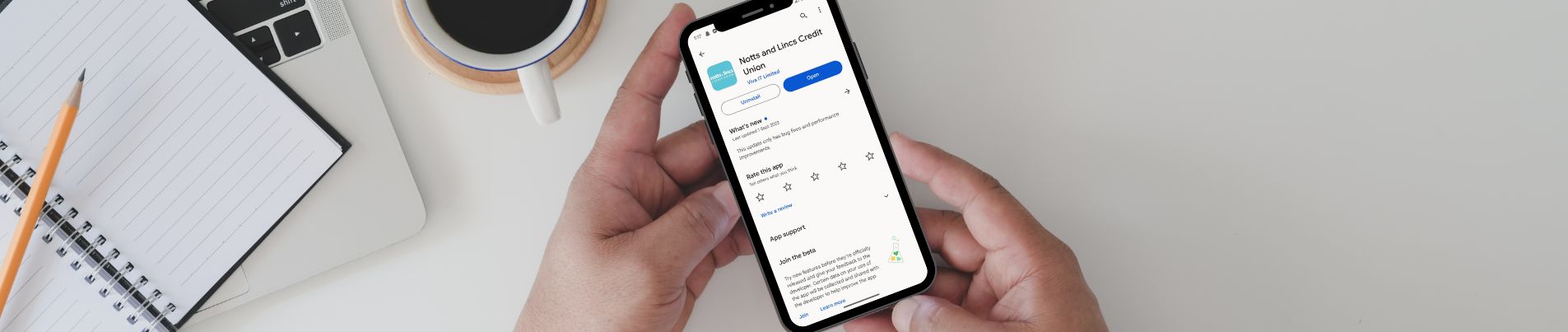
Page Links
Downloading Our App
Written StepsWithdrawing Money Using Our App
Written StepsTransferring Money Using Our App
Written StepsPaying Into a Loan Using Our App
Written StepsHow to Use Open Banking
Written StepsWhat To Do If You Can’t Login
Written StepsDownloading Our App
Step 1
Go to the app store on your mobile phone:
Android: Play Store
Apple: App Store
Step 2
Search for ‘Notts and Lincs Credit Union’ using the bar at the top and click ‘Install’ or ‘Get’.
Step 3
Once the installation is complete, open up the app either through the app store or from your home screen.
Step 4
The app will ask you for your member number, Date Of Birth, and your password to log in.
If you do not yet have a password then input your membership number and date of birth and select ‘Request an online password’ which will take you to a short survey to fill out, once submitted you will receive an email link to follow.
Step 5
You have now downloaded our app and logged into your account.
You can use this to control your assets.
Withdrawing Money Using Our App
Step 1
Open the Notts and Lincs Credit Union App.
If you don’t have this downloaded then see our video ‘How to Download The Notts and Lincs Credit Union App’.
Step 2
Click the menu button in the top left of your screen (this should look like three horizontal lines) and select ‘Withdraw’.
Step 3
This will bring you to a screen for you to:
- Select which account you would like to withdraw your money from.
- Then select which (external) account the money will be going to.
- Input the amount you require to withdraw.
- Select ‘Review’.
Step 4
Once you review the transaction and are happy, press ‘transfer’ and your money will be withdrawn on our next BACS run, these are sent at around 10 am, 12 pm, and 3 pm Monday-Friday excluding bank holidays.
Step 5
The withdrawal is sent through BACS and can take up to 2 hours to be received by your bank, depending on when it is sent.
Transferring Money Using Our App
Step 1
Open the Notts and Lincs Credit Union App.
If you don’t have this downloaded then see our video ‘How to Download The Notts and Lincs Credit Union App’.
Step 2
Click the menu button in the top left of your screen (this should look like three horizontal lines) and select ‘Transfer Money’.
Step 3
This will bring you to a screen for you to:
- Select which Notts and Lincs CU account you would like to transfer your money from.
- Then select which Notts and Lincs CU account the money will be going to.
- Input the amount you require to transfer.
- Select ‘Review’.
Step 4
Once you review the transaction and are happy, press ‘transfer’ and your money will be moved instantly.
Paying Into a Loan Using Our App
Step 1
Open the Notts and Lincs Credit Union App.
If you don’t have this downloaded then see our video ‘How to Download The Notts and Lincs Credit Union App’.
Step 2
Click the loan account you would like to be paying your money into.
This will bring you to a separate page with your loan information.
Step 3
Either click ‘deposit’ on the loan information page or press the three dots in the top right corner and select ‘deposit’.
Step 4
Input the amount you want to repay and select ‘Next’.
Step 5
Enter the card details from your desired account and select ‘Pay Now’.
This will take you to a separate screen that will say either of the following:
- Incorrect details – you will have to go through the process again, to make sure the card details are correct.
- Successful – you will then receive a text to your phone stating that the payment will go through in 2-3 working days.
IMPORTANT INFORMATION
You may get the following message when attempting to pay into your loan:
ODA-001 — Out of Date Address
This means that your address must be updated before any money can be deposited.
Resolution
A valid address needs to be added to the member’s account, this address must include:
- A street/building/house number line
- Postal town/city
- Postcode
You can do this within the account management in the app.
How to Use Open Banking
What is Open Banking?
Open banking is a way of giving us, a regulated company, secure and limited access to your bank account, with your permission.
This is done so that we can gain access to your bank statements and download them in house.
Step 1
You have applied for a loan with us and receive an email, or text, that includes a link to give us access to your bank statements.
Click this link.
Step 2
This will bring you to a webpage with “Account” at the top, scroll down until you see “Connect bank” and select that box.
Step 3
Now you should have a screen titled “Connect your accounts”, click the “NEXT” button.
Step 4
Browse the list of banks until you locate the one that you need your bank statements from.
Step 5
To complete the connection you must select “APPROVE” which will take you to a window (or app) to login to your online banking account.
What To Do If You Can’t Login
Step 1
Open the Notts and Lincs Credit Union App.
If you don’t have this downloaded then see our video ‘How to Download The Notts and Lincs Credit Union App’.
Step 2
Select either “Forgotten your password?” or “Request and Online Password”
Step 3
When either of these options are selected then you must fill out the form consisting of:
- Member Number
- Forename
- Surname
- Postcode (to find your address)
- Date of Birth
- Email Address
- Mobile Phone Number
Matching Details
You will receive an email with details on how to update your password.
Incorrect Details
If the details you input do not match the ones we have on file then you will have to contact us directly to update these and regain access to your account.